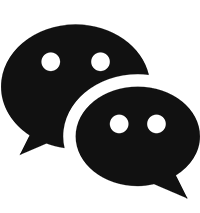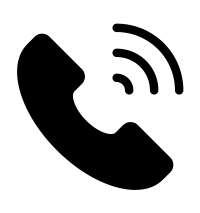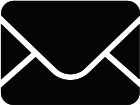What are the common software problems and solutions for motor motor rotor duplex tester?
Motor motor rotor duplex tester common software problems and solutions:
First, the software installation and startup problems
l Failure phenomenon
Software can not be installed: when installing the tester software, there is an interruption in the installation, error reporting, such as prompting “installation file corruption”, “system incompatibility” and other information.
Software startup failure: After double-clicking the software icon, the software does not have any response, or there is an error message such as “Cannot start the program, missing XXX.dll file”.
WeChat Screenshot_20241206083511.png
l Possible Reasons
Installation file problem: The software installation package may have been corrupted during the download process, or may be defective itself. It is also possible that the media (e.g. USB flash drive, CD-ROM) on which the installation file is stored is faulty.
Incompatible system environment: The software of the testing machine may have specific requirements on the version of the operating system, the number of bits (32-bit or 64-bit), the runtime libraries, etc., and the current system environment does not meet the conditions for the software to run.
Software conflict: other software installed on the computer conflicts with the tester software, which may be due to the occupation or modification of shared system resources (such as dynamic link library files).

l Solution
Redownload the software installation package: Retrieve the installation file from the official website or a reliable channel to ensure that the download process is complete and uninterrupted. If the problem is with the storage media, try to replace it with a new one.
Check the system environment: Make sure the operating system version and bit number meet the software requirements. Install the runtime libraries required by the software, such as .NET Framework, Visual C++ Redistributable and so on. You can find the software's requirements for the system environment in the software's official documentation or help files.
Resolving software conflicts: Uninstall other software installed that may conflict with the test machine software. Use the System Configuration Utility (type “msconfig” in the Run box) to disable non-essential startup items and services in the Startup and Services tabs. Then try to start the software. If the software can start normally, then enable the startup items and services one by one to find out the conflicting software or services.
Test Parameter Setting Problems
l Trouble phenomenon
Parameter settings can not be saved: After setting the test parameters in the software, when you reopen the software or switch the test items, the parameters are restored to the default values or the old values before.
Wrong parameter setting: The test parameters set do not meet the test requirements, such as exceeding the range of the equipment, or the logical relationship between the parameters is wrong, resulting in inaccurate test results or the test process can not be carried out normally.
Parameter display abnormality: the parameter values displayed on the software interface do not match the actual settings, or the parameter display is garbled or flashing.
l Possible reasons
Failure of software storage function: there may be loopholes in the software, resulting in the inability to correctly store the parameter settings. It is also possible that the file for storing parameters is damaged or the storage path is faulty.
Operational errors: the operator is not familiar with the meaning, value range and interrelationship of the test parameters, resulting in incorrect parameter settings.
Software display module problems: the interface display code of the software may be wrong, or there are failures in the interaction with the underlying data, resulting in abnormal parameter display.
l Solution
Check the software storage function: Contact the software vendor to obtain a software patch or updated version to fix the storage function vulnerability. If the storage file is corrupted, you can try to delete the corrupted file, reset the parameters and save them. Check whether the storage path is correct, if necessary, re-specify the storage path in the software settings.
Train operators: Train operators on software parameter settings, provide detailed operation manuals, and make clear the meaning, value range and impact on test results of each parameter. Add parameter descriptions and prompt messages on the software interface to help operators set parameters correctly.
Repair the software display module: If there is a problem with the software display module, record the error phenomenon and feedback to the software supplier. Try reinstalling the software or updating the display driver to see if the problem can be solved. If the problem still exists, the software supplier may need to repair the software.
Software stability problems
l Failure phenomenon
Software crash or crash: During the testing process, the software suddenly stops responding with the message “The program has stopped working”, or the whole computer system crashes and needs to be restarted.
Slow software operation: the response time of the software operation becomes long, such as clicking the button long before the execution of the corresponding operation, the test data update delay, affecting the efficiency of the test.
The software exits automatically: the software closes automatically without any operation or error prompts.
l Possible reasons
Vulnerability of the software itself: the software code may have memory leaks, thread conflicts and other problems, which may cause crashes under long-time operation or complex testing scenarios.
Insufficient system resources: The CPU, memory, hard disk and other resources of the computer are occupied by other programs, resulting in the tester software not being able to obtain enough resources for normal operation.
Excessive data processing: In tests with large amounts of data collection and processing, the software may run slowly or crash due to problems with data caching, algorithm efficiency, and so on.
l Solution
Software updates and fixes: Contact the software vendor for new software versions or patches to fix known software vulnerabilities. Send bug reports (if any) of software crashes to the vendor to help them locate and fix the problem.
Optimize system resources: Close unnecessary programs and services on your computer to free up system resources. Increase the computer's memory or upgrade hardware devices such as the CPU to improve system performance. In software, data caching strategies and algorithms can be optimized to reduce memory usage.
Adjust the testing strategy: For cases where the amount of data processing is too large, you can consider testing in batches or adopting better data processing methods. For example, real-time screening and compression of the collected data to reduce the data processing burden on the software.
Software Communication Problems
l Failure phenomenon
Interrupted communication with hardware devices: the software cannot communicate with the hardware of the tester (such as PLC, sensors, motor drives, etc.), resulting in the inability to obtain test data or control hardware devices.
Communication data error: the data received by the software from the hardware device does not match with the actual, such as data loss, data errors or incomplete data, affecting the accuracy of the test results.
Unstable communication connection: The communication connection between the software and the hardware device is intermittent, resulting in frequent interruptions or abnormalities in the testing process.
l Possible reasons
Wrong communication settings: the communication parameters (such as baud rate, data bits, stop bits, parity bits, etc.) between the software and the hardware device are not set consistently, or the communication port is selected incorrectly.
Communication line failure: The data line connecting the software and hardware device (such as USB cable, network cable, serial cable, etc.) may be loose, damaged or electromagnetic interference, affecting data transmission.
Hardware device failure: the communication module of the hardware device itself has problems, such as the communication interface of the PLC is damaged, the signal sending circuit of the sensor is faulty and so on.
l Solution
Check the communication settings: double-check the communication parameters of the software and hardware devices to ensure that the settings are consistent. Check whether the communication port is correct, if necessary, re-select the correct communication port in the software and hardware equipment.
Check the communication line: Check whether the data line is firmly connected, and whether there is any breakage or aging. If there is electromagnetic interference, replace the shielded wire or take other electromagnetic shielding measures. Use professional communication test tools (such as serial port debugging assistant) to check whether the communication line is normal.
Check the hardware device: Use the diagnostic tool or indicator that comes with the hardware device to check whether the communication module of the hardware device works normally. If the communication module of the hardware device is faulty, you need to contact the device manufacturer for repair or replacement.
※ If the above ways and means still can't solve the equipment failure, please contact Xinhui Electromechanical Equipment Co., Ltd. technical specialists through the page chat tool to seek help.